GUIDE
Jul. 31, 2013
LINEEYE CO., LTD.
LINEEYE CO., LTD.
Guide on Updating the LE-200PS/ LE-150PS (Version 1.11)
LINEEYE CO., LTD has released the latest PC software and firmware of LE-200PS/ LE-150PS(ver1.11). The latest version improves some functions,such as changing the recording files when reaching to the specific time in the logger mode, and processing way of the inner RTC (time clock IC).
If you have been using the ex-version, please update to the latest version.
[ Update Information ]
- Add the function of changing the recording files when reaching to the specific time.
Add an item of "changing file at specific time" in the LE-LOGGER20 setting.
Select the time range from 1-24. To invalid the function, select "0".
The former version only changes the file when reaching to the specific file size, but the latest version can change the file when reaching to the specific time without reaching to the specific file size.
< Configuration of LE-LOGGER20 >
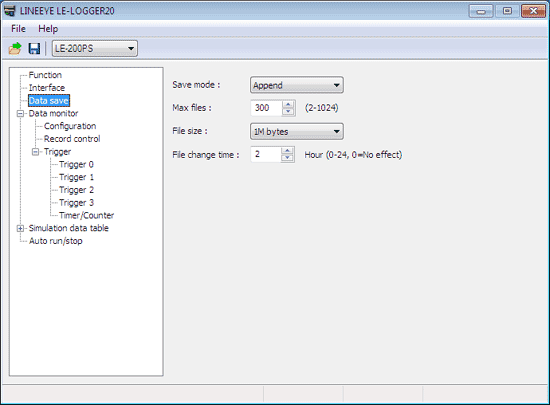
- Correct the minor bug on the starting measurement.
Correct the bug that error code "0x8007003" is displayed without asking to make a saving file when starting measurement without setting the saving folder. - Able to scroll by the tablet PC.
Improve the scrolling operation when using the tablet PC. - Improve the initial processing for the inner RTC (time clock IC) ****** Improved in version 1.10.
LINEEYE had received the claim that inner RTC (time clock IC) cannot keep the right time after using it for about a one month. We found out that if initial setting of the RTC was changed for some reasons, power (current) consumption of the Lithium battery was increased. It is not the rare case happening accidentally, and we changed the processing system of the RTC to have the right time if the initial setting on the RTC is changed for some reasons.
* (The life span of the Lithium battery is about 4 years.) - Correct a bug on the search function. ****** Improved in version 1.10.
[ How to update the latest firmware ]
Please download the latest PC software (LE-LINK20) from our Website. After updating it, check the version from Menu -> [tool] -> [firmware check].
A note for updating firmware will be displayed. Read it carefully and start updating.
If you already have the latest firmware, the note for updating firmware will not be appeared.
Refer to the manual for more detail.
[ Contact ]
Email: Contact Us