GUIDE
Dec. 4, 2013
LINEEYE CO., LTD.
LINEEYE CO., LTD.
Guide on Updating the Software for LE-580FX
If you have LE-580FX firmware v1.8
- Download "LE-580FX Window v1.6b001.zip (8138KB)" and "LE-580FX QoS v1.3b001.zip (3623KB)", then unzip it to appropriate folder.
- You do not need to update the firmware. Install "LE-580FX Window v1.5b003.exe" and "LE-580FX QoS v1.2b002.exe" following the instruction manual.
If you have LE-580FX firmware v1.5 or v1.7.
(If you have LE-580FX firmware v1.3 or v1.4, please Contact Us)
- Download "LE-580FX Window v1.6b001.zip (8138KB)" and "LE-580FX QoS v1.3b001.zip (3623KB)", then unzip it to appropriate folder.
- Uninstall the previous version of LE-580FX Window, LE-580FX QoS and WinPcap.
- Close other applications, such as security software.
- Run the unzipped "LE-580FX Window v1.6b001.exe" file.
You will be asked to install "WinPcap v4.1.3" while installing LE-580FX Window. Please install WinPcap v4.1.3 along with LE-580FX Window.
- Execute LE-580FX Window using the attached 2way cable. (Do not connect any LAN cables to the LE-580FX.)
- Check the LE-580FX version from [Help] menu.
If the installation is completed well, “Hardware FPGA v1.5 or v1.7 ” will be displayed.
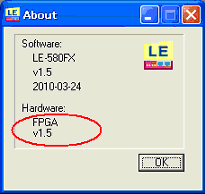
*"Hardware FPGA" stands for the firmware version.
If the installation is not completed well, "Hardware FPGA v0.0" will be displayed.
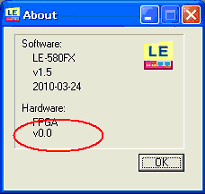
*If you find “Hardware FPGA v0.0”, the reason may be the unstable connection. Please close the LE-580FX Window and remove the LE-580FX from the PC. And, then open LE-580FX Window again.
*Do not start updating the firmware if “Hardware FPGA v0.0” is still displayed.
- Click [menu]-[Tools]-[FPGA Download] in the LE-580FX Window.
Following dialog will be appeared. Input [ QJY778G8BD ] and click “OK”.
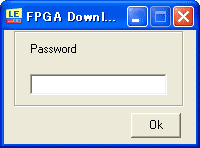
- Following dialog will be appeared. Click
 and open the firmware file.
and open the firmware file.
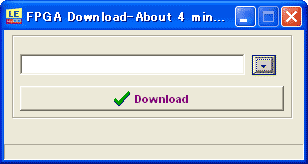
(You will find “FPGA_v1.8b001.pof” in the “C:\Program Files\LINEEYE\LE-580FX\LE-580FX Window v1.6b001\FPGA” or "C:\Program Files (x86)\LINEEYE\LE-580FX\LE-580FX Window v1.6b001\FPGA" if you save as a default.)
- Click “Download” button to start updating the firmware.
(*Do not turn off the power or remove the USB cable while updating. It will damage the product.)
- If you find the following dialog, you have completed the update.
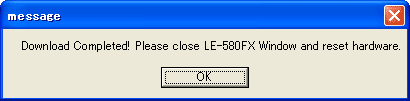
Click “OK” and LE-580FX Window will be closed automatically. Remove the LE-580FX from the PC. After 15 seconds, connect LE-580FX to the PC again.
- Go to LE-580FX Window [menu]-[Help]-[About] and check the version information.
- Install LE-580FX QoS following the instruction if necessary.